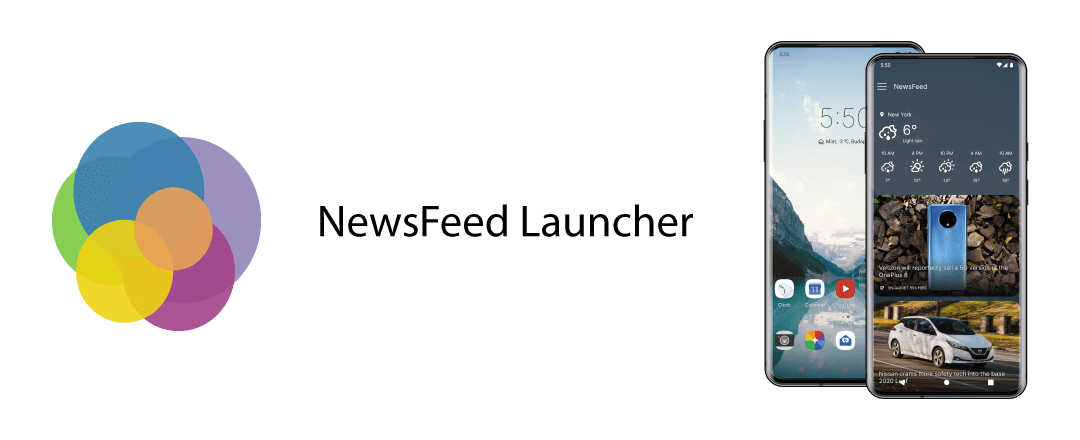Category Archive: howto
OkHttp with enabled R8 optimization | SIGSEV
If you enable the optimizations in R8 by using the proguard-android-optimize.txt, you might experience strange SIGSEV JIT crashes, caused by some large contants inlined into the -HostnamesCommonKt class.
To resolve the issue, use the following Proguard config snippet:
-keep,allowobfuscation class okhttp3.internal.idn.** {
<fields>;
<methods>;
}
How to add Podcast RSS feeds to the NewsFeed Launcher
Podcast RSS feeds can be added to the NewsFeed similarly as other non Podcast RSS feeds in the new 24.0.0 version.
Adding new Podcast Feed using its RSS Feed URL
- Firstly, you need to find the feed’s URL:
- Find the RSS URL on the news website
- Search for a podcast on your favorite news site
- Find the RSS icon on the podcast’s page. It looks something like this:
- Tap on the RSS icon. On the opened page, copy the URL from the browser.
- After you have the RSS URL:
- Go to “Settings”/“RSS”/“plus button” in the NewsFeed Launcher
- Insert the URL into the RSS URL field
- Tap on the “Check And Add” button
Adding new Podcast Feed using SoundCloud channel URL
- Search for your favourite channel on SoundCloud
- On the channel’s page, click on the share button, than copy the sharing url
- Go to “Settings”/“RSS”/“plus button” in the NewsFeed Launcher
- Insert the URL into the RSS URL field
- Tap on the “Check And Add” button
Adding new Podcast Feed using Apple Podcast sharing URL
- Search for your favourite Podcast channel
- in the Apple Podcast app on an apple device, then on the channel’s page, click on the sharing button, then share the channel’s link with your Android device (via e-mail or something else)
- OR on the web, than get the sharing URL from the channel’s web page. (the sharing button is visible only in the desktop mode)
- Go to “Settings”/“RSS”/“plus button” in the NewsFeed Launcher
- Insert the URL into the RSS URL field
- Tap on the “Check And Add” button
Notes
- Spotify links are not RSS feeds, and Spotify nor provides Podcast RSS feeds, so their links will not work.
- The SoundCloud & Apple Podcast URL may not work for some channels.
New default icon pack change request in the NewsFeed Launcher
With the newest NewsFeed Launcher version 20.0.0, third party icon packs now can request to be the selected icon pack.
This can be possible via a similar method as in another launchers.
Example code:
class ExampleActivity extends Activity {
...
private void onApplyIconPackClick() {
String selfPackageName = getPackageName();
Intent request = Intent("hu.oandras.newsfeedlauncher.APPLY_ICON_PACK");
request.setPackage("hu.oandras.newsfeedlauncher");
ComponentName component = new ComponentName(
"hu.oandras.newsfeedlauncher",
"hu.oandras.newsfeedlauncher.customization.ApplyIconPackActivity"
);
request.setComponent(component);
request.putExtra("package", selfPackageName);
startActivityForResult(request, REQ_CODE);
}
...
}
How to setup weather forecasts in the NewsFeed Launcher
The app uses the OpenWeather OneCall API to query the weather forecast data. To view weather forecasts in the app, follow the following steps:
How to import your RSS feeds from Feedly into the NewsFeed Launcher
An OPML file can contain multiple RSS feed urls in xml format, these files can make super easy to move your RSS subscriptions between your RSS applications.
NewsFeed Launcher also supports the OPML file format, so these files can be easily imported.
How to find the RSS URL of a website
This article describes, how you can search a RSS URL of a website, what you can use in the NewsFeed Launcher or other RSS reader application.
Most of the time you need to search a page in your web browser (Chrome, Firefox etc.), where you can see similar structure as the following examples:
Updater can’t detect DataTraveler Locker+ G3 (DTLPG3)

Nor the Windows, nor the Mac OS firmware updater contains device product IDs for every variant. Such as the “DTLPG3_Mac_Updater.zip” and the “DTLPG3 Updater with El Capitan Fix.zip”.
For me the device productID is same as the DTVP (DataTraveler Vault) drive’s productID.
The trick is to make the firmware updater (Mac OS variant) to work:
- Find your DTLocker+G3’s productID in the System Information app, under USB.
- Change the ‘productID’ in the following file, to your drive’s one:
DTLPG3_Mac_Updater.app/Contents/Resources/devicePersonalities.plist
Ex: My drive’s product is 0x160D, so I changed the ID from 0x169D to 0x160D. - Run the firmware updater app
After this modification, the updater can find and reflash the drive.
The latest updater can be downloaded from the Kingston’s website here: https://www.kingston.com/us/support/technical/products/dtlpg3
With this update the drive can be used with the latest MacOS Catalina.
ZTE/MTN MF831 – Unhide Port Forward and DMZ settings
1. Plug your stick to your Mac/PC and enter the following url in your browser:
192.168.0.1/goform/goform_set_cmd_process?goformId=USB_MODE_SWITCH&usb_mode=6
You will get: {"result":"success"}2. Open the Terminal/Cmd and test the connection with
adb shell. If you get the shell, type exit…
Rendszerindítás USB portról, BIOS támogatás nélkül
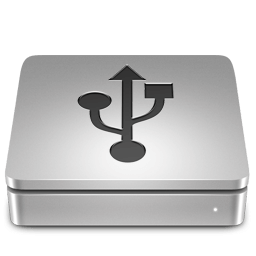 Vége az újabb vizsgaidőszaknak, így egy kicsit több időm marad a egyetemen kívül más dolgokkal is foglalkozni.
A minap, bele is futottam egy régebbi Inteles laptopba, amire ráfért egy újratelepítés. A BIOS ugyan hiába támogatta az USB-ről való indítást, de képtelen volt felismerni a külső merevlemezem.
Még szerencse, hogy eszembe jutott, régebben próbáltam már a VMware-hez egy linuxos bootloadert, amivel minden probléma nélkül indítható bármilyen rendszer. A plusz jó hír, hogy olyan gépekbe is működik, ahol a BIOS egyáltalán nem támogatja az USB-ről való indítást.
Kiírjuk egy CD-re és már használhatjuk is.
Kicsi, gyors, és egyértelmű.
Plop Boot Manager
Letölhető az alábbi linkről: https://www.plop.at/en/bootmanager/download.html
Vége az újabb vizsgaidőszaknak, így egy kicsit több időm marad a egyetemen kívül más dolgokkal is foglalkozni.
A minap, bele is futottam egy régebbi Inteles laptopba, amire ráfért egy újratelepítés. A BIOS ugyan hiába támogatta az USB-ről való indítást, de képtelen volt felismerni a külső merevlemezem.
Még szerencse, hogy eszembe jutott, régebben próbáltam már a VMware-hez egy linuxos bootloadert, amivel minden probléma nélkül indítható bármilyen rendszer. A plusz jó hír, hogy olyan gépekbe is működik, ahol a BIOS egyáltalán nem támogatja az USB-ről való indítást.
Kiírjuk egy CD-re és már használhatjuk is.
Kicsi, gyors, és egyértelmű.
Plop Boot Manager
Letölhető az alábbi linkről: https://www.plop.at/en/bootmanager/download.html