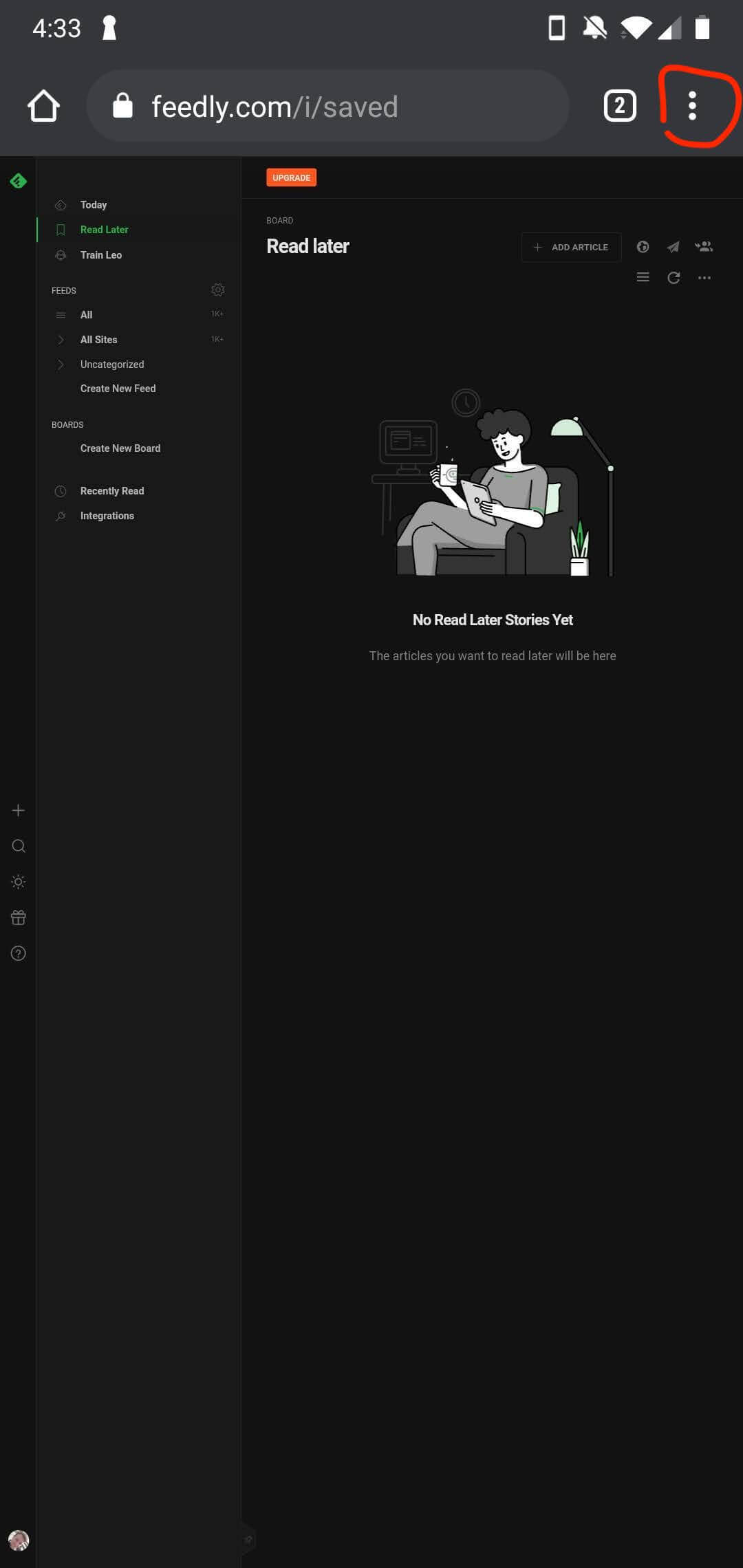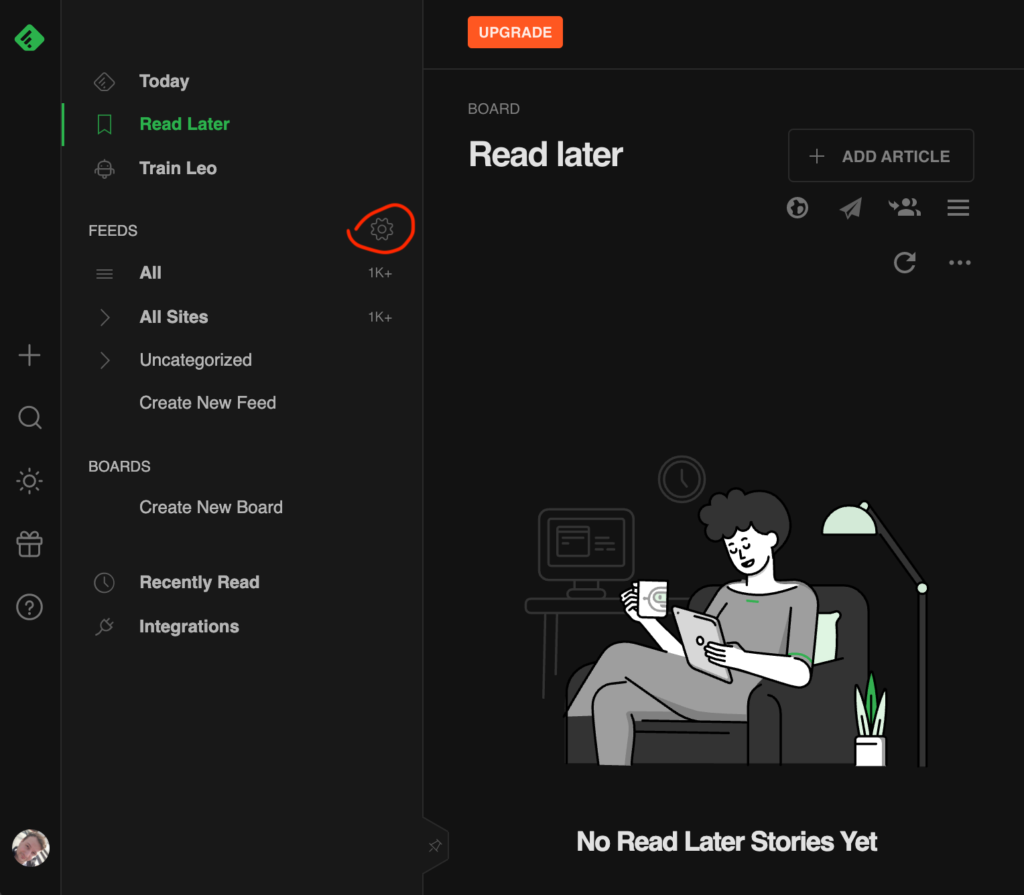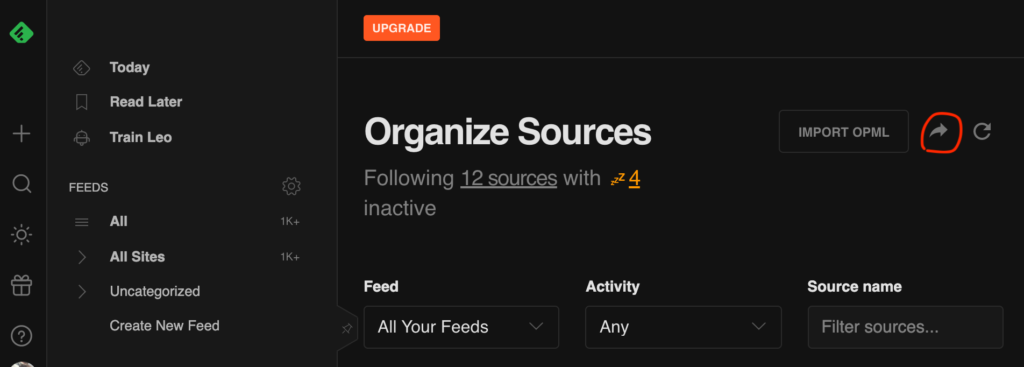An OPML file can contain multiple RSS feed urls in xml format, these files can make super easy to move your RSS subscriptions between your RSS applications.
NewsFeed Launcher also supports the OPML file format, so these files can be easily imported.
Export your feeds from Feedly
- Login to your Feedly account, in your web browser.
If you browsing with a phone, use the “Desktop site” feature, what is accessible in the main menu (three dots) in Chrome and FireFox - Click on the cogwheel next to “FEEDS”
- On the “Organize Sources” page click on the “Export opml”
button
- Click on the “Download your Feedly OPML” button
- Now you successfully exported your feeds into an OMPL file
Import the OPML file into the NewsFeed launcher
- Go to “Settings”/”RSS”
- Tap on the three dots
- Than choose OPML import
- Tap on the “Browse file” button
- Browse the OPML file on your phone
- After the file check is completed, choose the feeds you want to import into the NewsFeed Launcher
- Tap on “Import”
- The imported feeds will appear in the RSS feed list under “Settings”/”RSS”, and in your NewsFeed